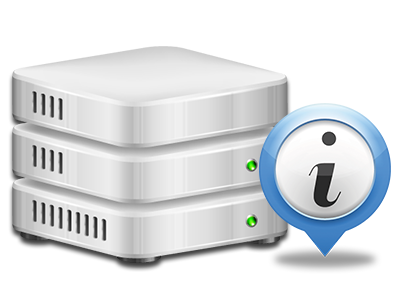Statistics Manager
The whole set of statistics that you need in a single place
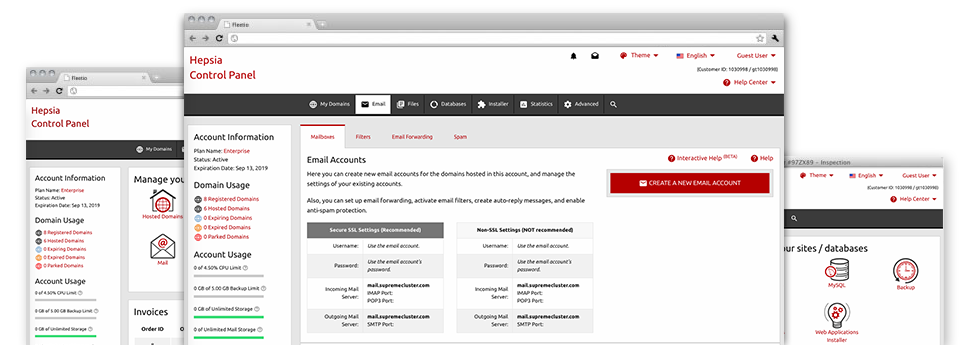
With our Hosting Control Panel, you will be able to supervise every aspect of your online presence. You will have at hand precise statistics, which will offer you actual info about the resources your websites are utilizing along with the visitors they are getting. You will also find numerous specific information regarding the hosting servers as a whole. The data is split into sections, so that you can quickly find your path around.
Server Information and Facts
Check the hosting server’s OS, IP address, etc.
From the Statistics Manager section of the Hosting Control Panel, you can get up–to–date details about the web server including the OS used or even the real IP address of your cloud hosting account. In addition, you can get important details for your own web design plans like the current variations of PHP, MySQL and Perl, as well as the installed Perl modules. Email server data such as sendmail path as well as the incoming and outgoing maill servers is also provided.
All of the hosting server information is exposed in an easily readable way for you to find the facts you need.
Access & Error Logs
Immediately uncover any site performance problems
The Access and Error Logs record information regarding the hosting server, consisting of details of hosting server access in addition to the types of errors experienced in the course of web server operation. You’ll find both kinds of info about the effectiveness of your web sites in the Statistics Manager part of the Hosting Control Panel.
The access log shows the text files, image files, video clip files, etc. that people have got required to see on your website, and the error log archives pretty much all alerts and faults that the host has experienced since the log file was developed.
Website Statistics
Observe your site customers in real time
Checking the site data of your website is the best way to know how your online strategy performs. By way of the Hosting Control Panel incorporated online statistics applications – Webalizer and Awstats, you will observe the volumes of visitors that flock to your website, as well as the quantity of views they create and webpages they visit on a daily, weekly and monthly basis.
To review the statistics details, just go to the Website Statistics section of your Hosting Control Panel and open the statistics file for a specific domain. There’s no need to configure absolutely anything on your end. We activate the statistics once your website moves on the web and starts making visitors.
CPU Stats
Track your websites’ server power load
The host’s CPU is essential for the connection between your web site and its site visitors. The more complicated and resource–absorbing your websites are, the more host assets and CPU time will be necessary. Through the CPU statistics area, it will be easy to view which particular website is utilizing the majority of CPU assets.
You should consider steps to improve your sites if the CPU use allowance has been exceeded. You will find elaborate statistics for each day and month or for a full calendar year.