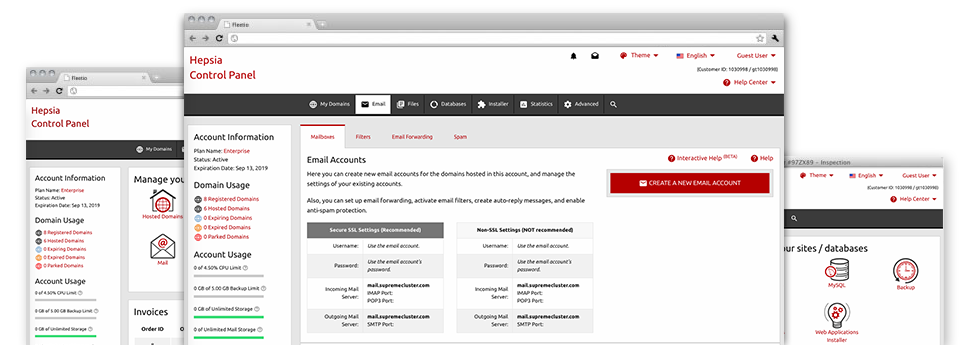With the Mail Accounts Manager, enclosed within the Hepsia Hosting Control Panel it’s possible to easily control your mailboxes, no matter the number of websites you have got. It’s easy to sort mailboxes, trigger anti–spam, set up email forwarding with a click of the mouse and set up filters for one’s email accounts. Thanks to MADHosting’s auto–configure scripts, you are able to instantly configure your mail client to function with just about any mailbox you have. And the latter is just a tiny part of what the Mail Accounts Manager may help you with.
Anti–Spam Protection
Get rid of spam with a mouse–click
Through the Mail Accounts Manager within the Hosting Control Panel, you can actually take over trash messages. The in–built anti–spam tool filters inbound e–mail messages and you can modify its level of command with just a mouse–click. Also you can identify an alternative level of spam protection for every email account.
There are two basic ways in which our system handles messages flagged as spam. You can choose whether a spam email has to be removed, or sent to a given mailbox.
Email Forwarding
Divert messages from a single email address to another
We’ve managed to make it simple for you to forward email messages from a mailbox to an alternative one inside your shared web hosting plans account. What you need to do is specify the email you want to forward and after that add the desired mailbox where you wish all the messages to be delivered to.
Also you can allow a duplicate of each and every forwarded message to be left in the e–mail account that you already have forwarded.
Email Filters
Manage your mail accounts conveniently
If you get a good amount of emails on a daily basis, it is essential to keep them sorted. By reason of this we offer server–side e–mail filters that come into action before you look at your mailbox for new messages. Consequently, should you configure your customized spam filters, you will never discover spam within your mailbox!
Setting up up–to–date e–mail filters is really effortless. You will have to specify precisely what the filter needs to search for, the place that the filter searches for it (subject, body, etc.) as well as what transpires with the filtered emails.
Email Protection
DomainKeys and also SPF protection for one’s e–mail address
We’ve applied measures to help protect all your e–mail accounts from trash activities. When using the SPF protection solution you can identify the servers which are authorized to transmit mail regarding your site. That way, e–mail messages looking like they’re from your website that did not originate from your authorized set of hosts are going to be right away tossed to the spam directory.
We’ve also enabled DomainKeys for any e–mail accounts in your website hosting account. DomainKeys is an email authorization system that determines the legitimateness of the e–mail message by validating the mail hosting server of the sender along with the message integrity.
Email Auto–Configure Option
Create an e–mail address on your computer with a mouse–click
When you log into email trough your laptop or PC, it is likely that you use an email client. To save you the hassle of having to personally add each and every new email account to your mail client, we’ve designed clever ’auto–configure’ files. Simply get hold of the file and open it with the mail app – this will automatically configure your inbox in your preferred desktop client.
We have got auto–configure files for: Mozilla Thunderbird, Mac Mail, Outlook and also Outlook Express.
Webmail
Check your e–mail account from any place
By making use of webmail, it is possible to go through your mail trough any computer, around the globe. Everything is completed by a browser, so there is no need to have a mail client set up on your system. Just use the website address that we give you to log into your email address from any web–connected gadget.
You may also sign in to your mailbox with just a click of the mouse from the Webmail section of the Hosting Control Panel. All you have to do is find a mailbox and afterwards click the webmail client image to get into it. You don’t have to type in any e–mail logon credentials.