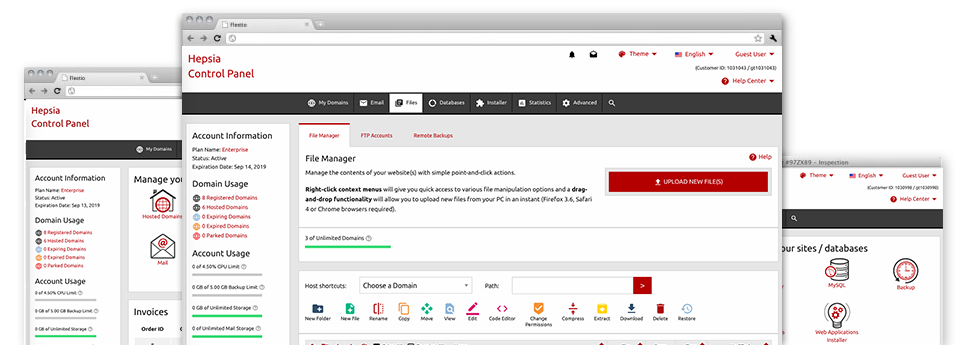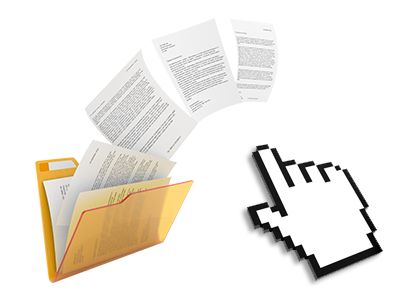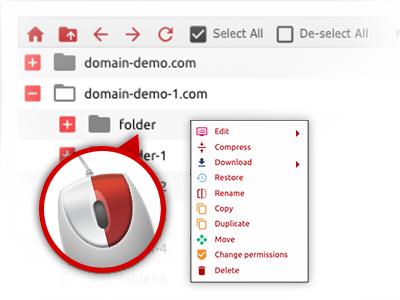Used as FTP (File Transfer Protocol) client substitutes, web–based file managers have always been slow and poorly featured. However, when using the File Manager built in the MADHosting Hosting Control Panel, you won’t only have a speedy, responsive and time and effort saving file supervision client, but also an application that will make an external FTP application unneeded. Consider a few of the options that we have integrated into our File Manager.
Drag–and–drop file uploads
Add data files without difficulty
Transferring data files between your desktop computer and any of your web pages is now simple and fast, thanks to the drag’n’drop option delivered by the File Manager. You can easily pull data files from your personal computer and drop them in your Hosting Control Panel via secure SSL connection. That’s it. It usually takes seconds to upload a data file and a little bit longer for the larger data files and folders.
It is not necessary to add any third–party software package or Internet browser addons. The drag & drop feature built into the File Manager operates just as well on all major operating systems.
Right–click context menus
Control all of your with only a click of the mouse
The vast majority of File Managers specify all the actions which you can carry out on a file or folder on the top of the webpage. We believe that the latter isn’t properly arranged. Thanks to the File Manager, you have access to all file administration options when you right–click a file or directory. This method is likewise applicable for different files/folders.
It is possible to rename, copy, move, download, edit, preview, archive, unarchive and delete every file or folder you select with a click of the mouse.
Archive/Unarchive files
Archive or extract archive files in seconds
In contrast to nearly all file management user interfaces as well as FTP (File Transfer Protocol) clients, the MADHosting Hosting Control Panel features an option to archive/unarchive files way quicker. It is really user–friendly and uncomplicated. To have a folder reduced into a compact size, simply choose it and click on the Compress button. To open up the belongings of an archived directory inside your account, choose it and then click the Extract button. The File Manager supports numerous file extensions, which include .ZIP, .RAR and .TAR.GZ.
Online file editors
The quickest solution to change your files
MADHosting’s File Manager helps you to modify your files directly on the web hosting server without having to download, adjust and after that re–upload them. You can modify your files instantly online, working with our built–in editors. We provide you with a code editor with syntax emphasizing for your .JS or .PHP files, a WYSIWYG editor for HTML files, and a standard text editor for the more expert customers.
You have access to every single file editor making use of the right–click context menus. All of the alterations made to the files appear instantaneously online – you’ll be able to directly examine them within the web browser.
A logical folder structure
All of your files arranged with an intuitive way
Each of the files inside your hosting account are structured into directories. Every single web host features its own primary directory, that uses the file hierarchy which you have selected. This way, it is really simple to manage all your hosts from one location without any chance of getting lost or confused.
By standard, you’ll see each of the hosts mentioned in a table and when you click once over a given host, you will see all the sub–folders and files pertaining to it. By clicking on two times, you are going to go to a webpage that’s centered on that host only. A different way to load the folder pertaining to a particular host and also to work with it solely, is to use the drop–down menu at the top of the primary File Manager file table.
A user–friendly interface
Command your files with simply a click
The MADHosting File Manager is made in such a way to make you feel similarly to making use of the file explorer on your desktop. It functions an option to drag your files and to drop them inside a desired location and reveals all of the available edit alternatives after clicking the right computer mouse button. Also, the tool includes an integrated file preview solution as well as other file editors that will help you revise your files live straight from your Hosting Control Panel.
Additionally, we’ve enclosed a group of file management posts and how–to video clips to guide you rather quickly learn how to work with the tool.
Work with multiple files
Transform a number of files at the same time
With the MADHosting File Manager, you can actually pick out different files or folders just like you do on your desktop machine or notebook. Just press the Control (Command for Apple’s Mac OS) key and then click the wanted files/folders. If you would like, to select lots of files/folders at once, just click a single file/folder, hold down the Shift key and then click any file or folder.
Having once selected all the files that you need, you can actually drag them to a specified location, or use the right–click context menu to find out a listing of the available activities.
1–click password protection options
The simplest way to take care of your information
Password protection is the greatest way for you to constrain the ability to access a given element of your website which you don’t plan to be seen to everyone. As an example, this might be a secure members’ spot or, perhaps a place with copyrighted data that you would like only a number of people to reach.
From your File Manager it’s possible to password–guard your web site or possibly a specific directory within it with a click of the mouse. Just right–click a folder, select Password Protection and submit your user name and also security password. There is no need to address .htaccess files or to try to make any extra configurations. In the future, only the site visitors that have your username and pass word will access your site.